How to Download Delta Executor on iOS Latest Version
Delta Executor is a widely trusted and popular Roblox script executor. Initially launched for Android, its success led to the introduction of an iOS version.
Now, you can easily download Delta Executor on your iOS device and enjoy an exceptional user experience. The iOS version boasts a smooth interface and a wealth of features to explore.
To get started, you’ll need a valid Delta iOS key, which grants you access for 48 hours. With Delta, you’ll benefit from top-notch script support, a perfect 100% UNC Score, and no FPS drops while using the iOS version.
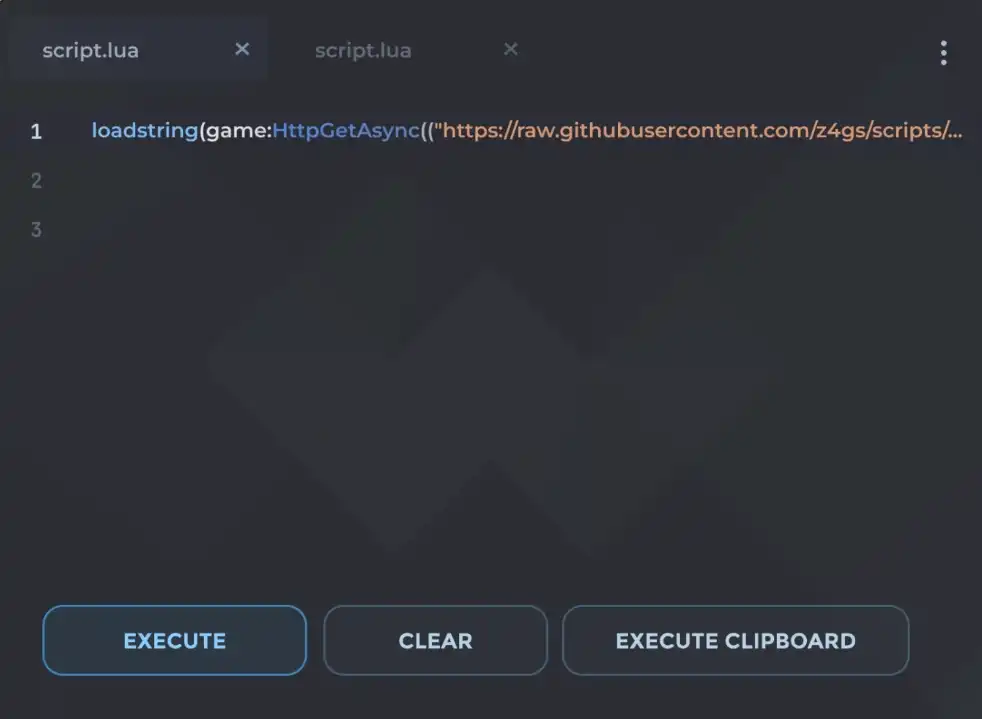
Download Delta Executor iOS v2.656.677
| Name | Delta Executor |
| Supporting OS | iOS |
| Size | 180 MB |
| Version | X (10.3) |
| Delta Update | v8 |
| Roblox Version | v2.656.677 |
| File type | .ipa |
| New Update | January 26, 2025 |
How to Download and Install the Latest Version of Delta iOS v2.656
Downloading Delta iOS differs from standard apps on the Apple App Store. You have the option to use either Scarlet or Sideloadly to download and install the latest version of Delta iOS.
Install Delta iOS with Scarlet
Scarlet is an easy-to-use platform that allows you to sideload .ipa files directly to your iPhone – no computer required. Just follow a few simple steps to get your favorite custom apps up and running.
How to Install and Use Scarlet
Part 1: Installing Scarlet
- Visit the Official Website
Go to usescarlet.com - Begin Installation
Tap the “Install” button on the homepage.
Tip: If you encounter any ads, simply close them and return to the Scarlet site. - Choose Installation Method
Tap “Install” again and select “Direct Install.” - Handle Pop-ups
Close any additional pages that open, then return to the Scarlet site. - Complete Installation
After a few seconds, a pop-up will appear—tap “Open.”
When a second pop-up appears, tap “Install” once more to begin installing Scarlet.
Note: If the installation stalls, try disconnecting and reconnecting to your internet, then repeat the process.
Part 2: Installing Apps with Scarlet
Trust the Scarlet Profile:
- Open the Settings app on your device.
- Navigate to General > VPN & Device Management.
- Under Enterprise App, locate the Scarlet profile and tap on it.
- Tap Trust to authorize the app.
Sideload Your App:
- Launch the Scarlet app.
- Tap the Sideload icon located in the top-right corner.
- Select your .ipa file and tap Install to add it to your home screen.
You’re good to go!
Download Delta iOS Using Sideloadly
Sideloadly is a dependable tool for installing apps on your iOS device via a PC or Mac. Just follow these steps:
Step 1: Set Up Sideloadly
- Install Sideloadly
Download and install Sideloadly on your PC or Mac [from the official site]. - Trust Your Computer
Ensure your computer is recognized as “Trusted” in iTunes (Windows) or Finder (macOS).
Connect your iOS device using a USB cable.
Step 2: Install the .ipa File
- Open Sideloadly
Launch the Sideloadly application on your computer. - Add the .ipa File
Drag and drop the .ipa file into the Sideloadly window. - Enter Apple ID Credentials
When prompted, input your Apple ID and password.
Note: First-time users will also need to enter the verification code sent to their trusted device.
- Install the App
The app will now be installed on your iOS device.
Step 3: Trust the App on Your Device
- For iOS 15 and Above:
Go to Settings > VPN & Device Management, select the Apple ID used to sign the app, then tap Trust. - For iOS 14 and Below:
Navigate to Settings > General > Profiles & Device Management, select the same Apple ID, and tap Trust.
Delta Executor iOS Old Version
Conclusion
Installing Delta Executor on iOS may seem tricky at first. But it’s actually quite simple if you follow the right steps. First, make sure your device meets all the requirements. Always download the tool from a trusted and official source. Follow each step in the installation process. Give any necessary permissions and change settings as needed. Keep your device safe. Avoid unverified files and use trusted sources. After you install it, you’ll get awesome features to enhance your iOS experience. Use it wisely, and enjoy the added functionality!

